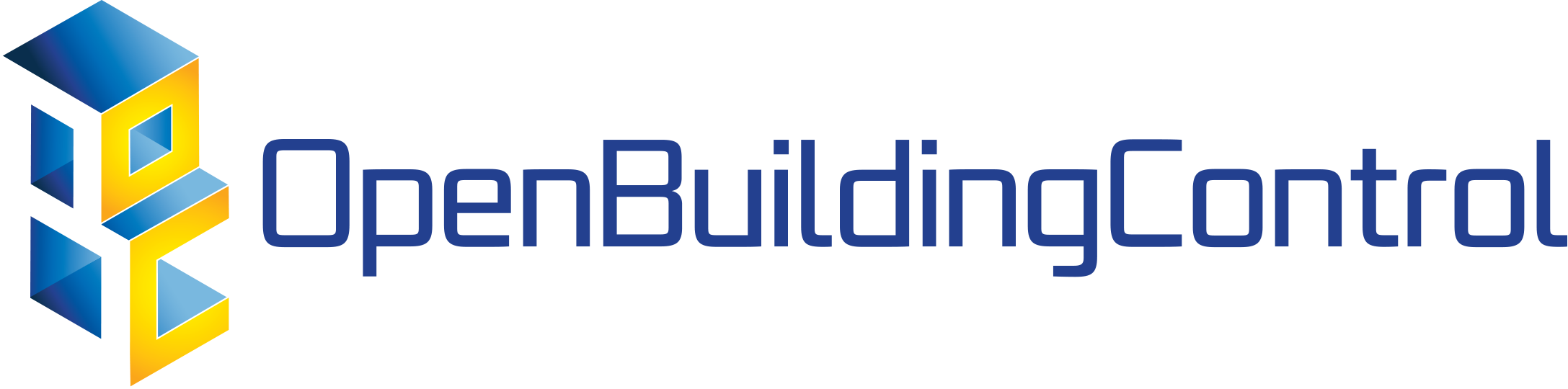4. Use Cases¶
This section describes use cases for end-user interaction, including the following:
use the controls design tool to design a control sequence and export it as a CDL-compliant specification,
use the CDL to bid on a project and, when selected for the project, implement the control sequence in a building automation system,
use the control design tool to create control block diagrams in addition to control sequences and automatically produce a points list with a standard naming convention and/or tagging convention, a plain language sequence of operation, and verification that the control diagram includes all instrumentation required to complete the control sequence,
use the commissioning and functional verification tool during commissioning
4.1. Controls Design¶
4.1.1. Loading a Standard Sequence from a Library¶
This use case describes how to load, edit and store a control sequence from a library. For illustration, we use here a sequence from the Guideline 36 library.
Use case name |
Loading a standard sequence from Guideline 36 |
|---|---|
Related Requirements |
User able to change the pre-set elements within the standard sequence, with automatic download of associated CDL block diagram. |
Goal in Context |
Enable fast adaptation of Guideline 36 |
Preconditions |
All Guideline 36 sequences need to be pre-programmed into visual block diagrams using CDL. CDL and block diagrams need to be modular so that they can be easily updated when key elements are changed/deleted/added. |
Successful End Condition |
User is able to download the CDL/block diagrams using a specific reference to Guideline 36 sequences. User is able to change/delete/add key elements using CDL. |
Failed End Condition |
Missing Guideline 36 sequence in library. When a user changes/deletes/adds elements to CDL/visual block diagram, no associated CDL/visual block diagram appears/disappears. |
Primary Actors |
Mechanical Designer/Consultant |
Secondary Actors |
Controls contractor |
Trigger |
Designing control system using Guideline 36 as default sequence or a starting point, then needs to change key elements because the system is different to Guideline 36 presumed system configuration. |
Main Flow |
Action |
1 |
User opens Guideline 36 library and sees a contents menu of the standard sequences for selection. |
2 |
User selects a sequence |
3 |
The corresponding CDL and visual block diagram appears in the controls design tool. Key mechanical elements (e.g. fan, cooling coil valve, control damper) controlled by the standard sequence are also displayed. |
Extensions |
|
1 |
User saves copy of the imported sequence prior to editing |
2 |
User deletes/adds elementary blocks or composite blocks. |
2 |
User saves the modified sequence. |
4.1.2. Customizing a Control Sequence for an HVAC System¶
This use case describes how to connect a control sequence to a system model and then customize the control sequence, using a VAV system as an example.
Use case name |
Customizing a control sequence for a VAV system |
|---|---|
Related Requirements |
n/a |
Goal in Context |
A mechanical engineer wants to customize a control sequence, starting with a template. |
Preconditions |
System model of the HVAC and building, with sensor output signals and actuator input signals exposed. Preconfigured control sequence, stored in the OpenBuildingControls library. A set of performance requirements. |
Successful End Condition |
Implemented VAV sequence with customized control, ready for performance assessment (Use case Performance Assessment of a Control Sequence) and ready for export in CDL for subsequent implementation. |
Failed End Condition |
n/a |
Primary Actors |
A mechanical engineer. |
Secondary Actors |
The controls design tool with template control sequences and a package with elementary CDL blocks. The HVAC plant and control sequence library. |
Trigger |
n/a |
Main Flow |
Action |
1 |
The user opens the controls design tool in OpenStudio |
2 |
The user drags and drops a preconfigured VAV control sequence from the Buildings library. |
3 |
The user clicks on the pre-configured VAV control sequence and selects in the tool a function that will store the sequence in the project library to allow further editing. |
4 |
The controls design tool saves the sequence in the project library. |
5 |
The user connects sensors and actuators of the plant model to control inputs and outputs of the controller model. |
6 |
The user opens the system model that is composed of controls, HVAC system model and building envelope in the controls design tool. |
7 |
The user opens in the project library the composite sequence saved in step 4. |
8 |
The user adds and connects additional control blocks from the elementary CDL-block library. |
9 |
The user selects “Check model” to verify that the implemented sequence complies with the CDL specification. |
Fig. 4.1 shows the sequence diagram for this use case.
Fig. 4.1 Customizing a control sequence for a VAV system.¶
4.1.3. Customizing and Configuring a Control Sequence for a Single-Zone VAV System¶
This use case describes how to customize and configure a control sequence for a single zone VAV system.
Use case name |
Customizing a control sequence for a single-zone VAV system |
|---|---|
Related Requirements |
n/a |
Goal in Context |
A mechanical engineer wants to customize a control sequence, starting with a template. |
Preconditions |
A model of the plant (consisting of HVAC and building model). Preconfigured control sequence, stored in an OpenBuildingControls-compatible library. A set of performance requirements. |
Successful End Condition |
Implemented single zone VAV sequence with customized control, ready for performance assessment (Use case Performance Assessment of a Control Sequence) and ready for export in CDL. |
Failed End Condition |
n/a |
Primary Actors |
A mechanical engineer. |
Secondary Actors |
The controls design tool with template control sequences and a package with elementary CDL blocks. The HVAC and controls library. |
Trigger |
n/a |
Main Flow |
Action |
1 |
The user opens the controls design tool in OpenStudio. |
2 |
The user opens the HVAC model and building model in the controls design tool. |
3 |
The user drags and drops a single-zone VAV control sequence from the Buildings library into the tool. |
4 |
The user clicks on the pre-defined single-zone VAV control sequence and selects a function that will store a copy of the sequence in the project library to allow further editing. |
5 |
The controls design tool stores a copy of the sequence in the project library. |
6 |
The user loads a copy of the sequence into the sequence editor. |
7 |
The user specifies the mapping of the control points to HVAC system sensors and actuators, e.g. AHU |
8 |
The user initiates the saving of the composite HVAC+building+control model, for use as a reference model against which to compare alternative control sequences |
9 |
If necessary, the user executes the reference model and inspects the resulting performance to identify potential modifications |
10 |
The user makes a copy of the sequence prior to replication and loads it into the sequence editor. |
11 |
The user edits the sequence by deleting and/or moving elementary and composite blocks and/or adding control blocks from the elementary CDL-block library |
12 |
The user selects “Check model” to verify whether the implemented sequence complies with the CDL specification, editing and re-checking as necessary. |
13 |
The user connects the modified sequence to the HVAC system and building models, using Step 7, and saves the resulting composite model |
15 |
The user assesses the relative performance of the modified and unmodified sequences using the procedure defined in the ‘Performance assessment of a control sequence’ use case below. |
4.1.4. Customizing and Configuring a Control Sequence for a Multizone VAV System¶
This use case describes how to customize and configure a control sequence for a multizone VAV system.
Use case name |
Customizing a control sequence for a multi-zone VAV system |
|---|---|
Related Requirements |
n/a |
Goal in Context |
A mechanical engineer wants to customize a control sequence, starting with a template. |
Preconditions |
HVAC system model connected to building model. The repeated elements in the HVAC system model (i.e. the terminal boxes) must be tagged and numbered. Preconfigured control sequence, stored in an OpenBuildingControls-compatible library. The terminal boxes control blocks must be tagged to indicate that they can be replicated by a predefined function in the editor. A set of performance requirements. |
Successful End Condition |
Implemented multi-zone VAV sequence with customized control, ready for performance assessment (Use case Performance Assessment of a Control Sequence) and ready for export in CDL. |
Failed End Condition |
n/a |
Primary Actors |
A mechanical engineer. |
Secondary Actors |
The controls design tool with template control sequences and a package with elementary CDL blocks. The HVAC and controls library. |
Trigger |
n/a |
Main Flow |
Action |
1 |
The user opens the controls design tool in OpenStudio |
2 |
The user opens the HVAC model and building model in the controls design tool. |
3 |
The user drags and drops a multi-zone VAV control sequence from the Buildings library into the tool |
5 |
The user clicks on the pre-defined VAV control sequence and selects a function that will store a copy of the sequence in the project library to allow further editing. |
6 |
The controls design tool stores a copy of the sequence in the project library. |
7 |
The user loads a copy of the sequence into the sequence editor. |
8 |
The user specifies the number of zones (NZi) with each type of terminal box and selects a function that will replicate and instantiate sets of NZi terminal box control blocks for each type of terminal box |
9 |
The tool replicates and instantiates NZi terminal box control blocks of each type |
10 |
The user initiates a tool function that maps zones with specific types of terminal box to the corresponding terminal box control blocks and then applies a user-defined mapping of zone-level control points to terminal box sensors and actuators and zone temperature and occupancy sensors |
11 |
The tool executes the actions described in Step 10 |
12 |
The user specifies the mapping of the remaining control points to HVAC system sensors and actuators, e.g. AHU |
13 |
The user initiates the saving of the composite HVAC+building+control model, for use as a reference model against which to compare alternative control sequences |
14 |
If necessary, the user executes the reference model and inspects the resulting performance to identify potential modifications |
15 |
The user makes a copy of the reference/library sequence prior to replication and loads it into the sequence editor. |
16 |
The user edits the sequence by deleting and/or moving elementary and composite blocks and/or adding control blocks from the elementary CDL-block library |
17 |
The user selects “Check model” to verify whether the implemented sequence complies with the CDL specification, editing and re-checking as necessary. |
18 |
The user connects the modified sequence to the HVAC system and building models, using Steps 8-12, and saves the resulting composite model |
19 |
The user assesses the relative performance of the modified and unmodified sequences using the procedure defined in the ‘Performance assessment of a control sequence’ use case below. |
4.1.5. Performance Assessment of a Control Sequence¶
This use case describes how to assess the performance of a control sequence using the controls design tool.
Separate sequences are given below for the cases where local loop control is to be included in, or excluded from, the evaluation.
Use case name |
Performance assessment of a control sequence |
|---|---|
Related Requirements |
n/a |
Goal in Context |
Evaluate the performance of a specific control sequence in the context of a particular design project. |
Preconditions |
Either a) whole building or system model for the particular design project, or b) sufficient information about the current state of the design, to enable the configuration of a model template based on a generic design for the appropriate building type. The model must be complete down to the required sensors and actuation points, which may be actual actuators, if the sequence includes local loop control, or set-points for local loop control, if the sequence only performs supervisory control. Control sequence to be assessed must match, or be capable of being configured to match, the building/system model in terms of sensing and actuation points and modes of operation. Relevant statutory requirements and design performance targets. Performance metrics derived from these requirements and targets. |
Successful End Condition |
User is able to (i) compare the performance of different control sequences in terms of selected pre-defined criteria, and (ii) evaluate the ability of a selected control sequence to enable the building/system to meet or exceed externally-defined performance criteria. |
Failed End Condition |
Building/system model or configuration information for generic model template is incomplete. Performance requirements or targets are incomplete or inconsistent wrt the specific control sequence Simulation fails to run to completion or fails convergence tests. |
Primary Actors |
A mechanical engineer. |
Secondary Actors |
|
Trigger |
Need to select or improve a control sequence for a building or system. |
Main Flow |
Action |
1 |
User loads the building/system model for the project or uses design information to configure a model template. |
2 |
User selects and loads weather data and operation schedules. |
3 |
User configures control sequence with project-specific information, e.g. number of terminal units on an air loop, and connects to building/system model. |
3a |
If the sequence contains feedback loops that are to be included in the evaluation, these loops must be tuned, either automatically or manually. |
4 |
User selects short periods for initial testing and performs predefined tests to verify basic functionality, similar to commissioning. |
5 |
User initiates simulation of building/system controlled performance over full reference year or statistically-selected short reference year that reports output variables required to evaluate performance according to pre-defined metrics. |
6 |
User compares metric values to requirements and/or targets and determines whether the sequence is acceptable as is, needs modification or appears fundamentally flawed. |
4.1.6. Defining Integration with non-HVAC Systems such as Lighting, Façade and Presence Detection¶
This use case describe the connection of a facade control with the HVAC control in the control design tool.
Use case name |
Defining integration with non-HVAC systems such as lighting, façade and presence detection |
|---|---|
Related Requirements |
The model represents the non-HVAC systems and the associated control blocks are represented using CDL. |
Goal in Context |
Integration actions between HVAC and non-HVAC systems can be defined using CDL. Optional goal - Tool to also configures and verifies HVAC to non-HVAC integration. |
Preconditions |
Examples of HVAC and non-HVAC integrations available for adaptation using CDL, non-HVAC systems can be façade louvre control, lighting on/off or presence detection status. |
Successful End Condition |
User able to use CDL to define common HVAC and non-HVAC integrations |
Failed End Condition |
Failure to include HVAC and façade/lighting/presence detection interactions in CDL. |
Primary Actors |
Mechanical Designer/Consultant |
Secondary Actors |
|
Trigger |
|
Main Flow |
Action |
1 |
User opens a menu of the non-HVAC systems for selection. |
2 |
User selects the non-HVAC object and the visual block diagram and associated CDL elements appear. |
3 |
User clicks on a non-HVAC object and a menu of status and actions pops up. |
4 |
User selects the integration status or actions of the non-HVAC system, and links it to HVAC system status or action block |
4.2. Bidding and BAS Implementation¶
4.2.1. Generate Control Point Schedule from Sequences¶
This use case describes how to generate control points from a sequence specification.
Use case name |
Generate control points schedule from sequences |
|---|---|
Goal in Context |
The same control specification can be used to generate controls points schedule |
Preconditions |
Each control points needs to be defined using AI/AO/DI/DO/Network interface types and consistent tagging/naming |
Successful End Condition |
Control points schedule can be automatically produced by extracting from the sequences, including tagging (AHU/TDX/1), point name, point type and comments (such as differential pressure to be installed at 2/3 down index leg) |
Failed End Condition |
Control points schedule is inaccurate or doesn’t contain sufficient information. |
Primary Actors |
Mechanical Designer/Consultant |
Secondary Actors |
Controls contractor |
Trigger |
|
Main Flow |
Action |
1 |
When a user adds a control point in the controls design tool, the tool provides default values and allows the user to change the values for tagging/point name/point type/comments |
2 |
User clicks on a button to generate Points Schedule, an Excel file is then generated listing all the points and their details, and also counts the total number of different type of points. |
3 |
User clicks on a button to generate a tag list of unique control devices within the project in Excel, so that the associated specification section can be extracted and populated within third party software. |
4.3. Commissioning, Operation, and Maintenance¶
4.3.1. Conducting Verification Test of a VAV Cooling-Only Terminal Unit¶
This use case describes the verification of an installed control sequence relative to the design intent.
Use case name |
Conducting verification test of a VAV Cooling-Only Terminal Unit |
|---|---|
Related Requirements |
|
Goal in Context |
A commissioning agent wants to verify on site that the controller operates in accordance with the sequence of operation |
Preconditions |
CDL-conformant control sequence and verification tests are imported into verification tool. Field instrumentation is per spec. Installation of field equipment is correct. Point-to-point testing from point in field through to graphic is correct. |
Successful End Condition |
Control devices carry out the right sequence of actions, and the verification tool verifies compliance with the design intent. Control devices carry out wrong sequence of actions, and the verification tool shows non-compliance with the design intent. |
Failed End Condition |
The verification tool fails to recognize verification success/failure. |
Primary Actors |
Commissioning agent |
Secondary Actors |
BMS engineer (optional) Vendor software which replicates uploaded CDL code |
Trigger |
The verification tool is connected to the BMS and receives the following signals from the VAV box controller:
The control parameters of the VAV box are configured and the results are compared to the output of the CDL code in the tool. |
Main Flow 1 |
Automatic Control Functionality Checks |
1 |
Set VAV box to unoccupied. |
2 |
Set VAV box to occupied. |
3 |
Continue through sequence, commissioning agent will get a report of control actions and whether they were compliant with the design intent. |
Main Flow 2 |
Commissioning Override Checks |
1 |
Force zone airflow setpoint to zero. |
2 |
Force zone airflow setpoint to minimum flow. |
3 |
Force damper full closed/open. |
4 |
Reset request-hours accumulator point to zero (provide one point for each reset type). |
4.3.2. As-Built Sequence Generator¶
This use case will confirm that the installed control sequence is similar to the intended sequence.
Use case name |
As-Built Sequence Generator |
|---|---|
Related Requirements |
Tool can translate sequence logic to controls programming logic. Below would do this in reverse. |
Goal in Context |
An owner’s facilities engineer wishes to confirm the actual installed controls sequences in an existing building. This could be done as a Q/C step for new construction or to periodically document as-operating conditions. |
Preconditions |
Installed control system must be capable of communication with the tool. Translation protocol must be established. |
Successful End Condition |
|
Failed End Condition |
|
Primary Actors |
Owners facilities engineers |
Secondary Actors |
Owners HVAC technicians, new construction project managers |
Trigger |
Need for investigation of building performance. Or, periodic snap-shot documentation of as-installed controls sequences. |
Main Flow |
Action |
1 |
User opens tool interface. |
2 |
User configures tool to connect with desired control system. |
3 |
User initiates translation of installed control logic to sequence documentation. |